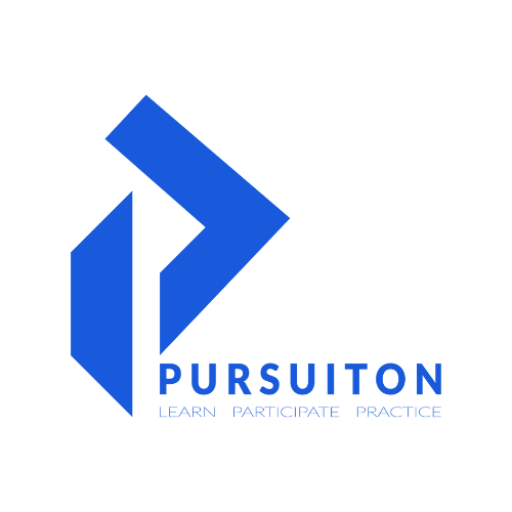4 software workflow
These professional drawing courses will help you gain knowledge on how to create detailed 2D and 3D drawings with realistic renders and presentation sheets.
Total Program Fee
₹ 9,999 *
Next Batch Starts: July 2023
Limited no. of seats available
Program Duration: 1 Month
5 days a week ( 1.5 hours to 2 hours Class )
Course overview
- Learn tips and tricks
- Learn it from practicing professionals
- Create and render scenes
- Create still and animated renders
- Create and modify drawings from scratch
- Creating and editing images and graphic creation
- Present your drawings professionally
- Creating more precise and efficient 3D model
- Understanding edges and faces and how to avoid common mistakes
- Produce Architectural renders, visualizations and presentations





Course content
AutoCAD
1. Getting started with AutoCAD
Start your course with an overview of AutoCAD and its user interface. In this lesson, you will discover the tools and commands to draft that are essential for drafting.
2. Let’s organize before drafting
Work your way through organizing the drawings through layers and the critical commands you need to know before getting started with drafting. You will learn to draw and read plans
3. Learn to draw
In this lesson, you will learn Opening and Creating drawings. Setting templates and units. Basic drawing tools and editing commands Line, Circle, Rectangle, Fillet, Trim, Extend, etc
4. Precise drawings
Learn to modify your drawings through Modifying commands Move, Copy, Mirror, Array, Align, Stretch, Scale. And to precise the drawing using Drawing precision commands Osnap, Ortho, Polar tracking, Object snap.
5. Drawing organization and information
Creating samples – Plan, Section, Elevation using advanced commands like polylines, arcs, polygons, ellipses. Learn to create drawing templates of your own and learn how to use layers and organise them. Layers are used to make your drawings easy to navigate.
6. Creating more complex objects
In this lesson you will learn to create blocks and to make groups of objects. Blocks and groups help in creating dynamic blocks and furniture layouts and landscaping. Learn to Insert/Import PDF, JPEG, DWG, etc. in the AutoCAD.
7. Annotation
Learn to use font in AutoCAD for naming and adding relevant text to the drawings to read the drawings easily. Learn different hatches available in the software and how to use them respectively. Create cut details using hatch. Let’s look into labelling and dimensioning the drawing.
8. Creating plan
In this lesson, we will see how to hatch, use line weights and line types, annotation to make the drawings more detailed and legible.
9. Sections and elevation
Learn why sections and elevations are necessary for architecture or interiors. We will be drawing blown-up details and other aspects, which entails the drawings.
10. Furniture layout, Groups, and Blocks
The use of furniture layouts in the plan is what gives an understanding of the space for anyone. You will be learning about basic anthropometry to plan the spaces just right
11. Architectural drawing set
A set of drawings to communicate the ideas, and the merits of the design with the client, to enable the construction of the project, and to keep a record of the building.
12. Preparing to Plot/ Print
Look into creating Layout and Viewports of different styles and create your own plot style for presentation of the drawing and to print the same.
SketchUp
1. Getting started with SketchUp
Start your course with an overview of SketchUp and its user interface. In this lesson, you will discover the tools and commands that are essential for modeling.
2. Making modeling efficient and precise
Work your way through organizing the models using components and groups. Learn by modifying commands and by assigning shortcuts.
3. Organization and information
We will create samples, set camera and create our own style for presentation.
4. Creating complex Objects
Components and groups and Importing PDF, JPEG, DWG, etc.
5. Starting with architectural modelling
In this lesson, we will covert 2D drawings into 3D models and add details like doors, windows, railings, and much more.
6. Furniture, Components, and Groups
What is anthropometry? Learn to design furniture by the standards to design a comfortable living space.
7. Sections and Elevations
Learn to create Sections and Elevations to get an understanding of volume. Also, learn to add scenes and animation. In addition, export it to DWG, JPEG, OBJ, etc
8. Contours, Sandbox and Parametricism
Create contours using Sandbox and create parametric forms using the same and many more plugins.
9. Materials
In this lesson, we will be learning about how to add, import, and edit materials. By adding appropriate materials, we are one step closer to Render.
10. Designing components and Landscape elements
Lets design components such as gate and compound wall details and add landscape elements to enhance the space with greenery and also design the other requirements like roads and pathways.
11. Introduction to rendering
In this final class, you will render your 3D space and get it to life with computer-aided software.
Lumion
1. Getting started
This class begins with how to create models, which are necessary for rendering. Details and the materials assigned in the 3D model are what make the renders realistic.
2. Introduction to rendering
Which software to use? Learn about the interface of the software and see example projects to know about navigation and its settings.
3. Importing 3D models
In this lesson, we shall import our 3D model into the software, assign materials, and look into material settings.
4. Landscape and surroundings
To get any realistic render, we need proper materials and landscape. In this lesson, we will work on the background and foreground of our 3D models and get a step closer to rendering.
5. Object library and mass placement
In this lesson, we will explore the object library present in the software to add the details required for rendering.
6. Materials
In this lesson, we will be learning about how to add, import, and edit materials. By adding appropriate materials, we are one step closer to rendering.
7. Rendering effects
We have multiple seasons and times to visualize a scene. We will explore various effect settings to get a more realistic rendering in different renders based on the location.
8. Rendering
In this final class, you will render your 3D space and get it to life with computer-aided software. In addition, get additional outputs like depth map, material map, and more for post-processing.
Photoshop
1. Getting started
Start your course with an overview of Photoshop and its user interface. In this lesson, you will discover the tools and commands that are essential for image rendering.
2. Introduction to Photoshop
This class you will be introduced to creating and setting the canvas to import your image in it. Importing the image or pdf in photoshop to get started and to work with layers.
3. Rendering the floor plan using Brush and Colors
Let us start with importing plans in photoshop and render walls, floors and landscape with different colors. Then let us learn to use the brush tool to create textures to the flooring and landscape, and learn to add effects. And add trees with a brush tool. Learn to create custom brushes.
4. Rendering the floor plan with Textures
Start your class by importing the floor plan in photoshop. Let’s render the floors using different textures of tiles, landscape with different textures of lawn or soil and also learn to create custom textures, and to add effects. Add trees either with a brush tool or use tree templates.
5. Furniture layout
In this class you will learn to create furniture templates or use the furniture template available. Furniture can be created using colors or textures and by adding necessary effects. After creating the template, place them in the floor plan and resize them if required.
6. Section
Section rendering is either rendered using a paint tool or gradient tool. You will learn to create the effects gradient tool and manage opacity of the layer to distinguish the distance. Add components like human figures, trees and furniture to the section for the final product.
7. Final Product
In this final lesson let’s learn to add filters and effects to enhance our final product and to flatten the layers to get our photoshop rendered masterpiece.